Canvas Without the Chaos: Streamlining Course Content for Sanity and Success
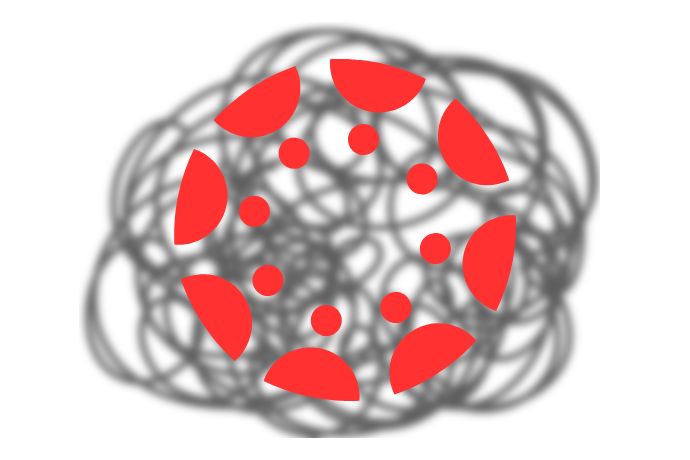
By Jessie McDowell
If you’ve already waded through 500 emails and 900 student questions, the last thing you want is Canvas chaos. You know the kind: a jungle of stray PDFs, discussion posts hiding in odd corners, and videos tossed around like confetti. Students log in, click in confusion, and eventually give up—or worse, email you with, “Where’s the assignment again?”
The good news? A little structure goes a long way. Think of your Canvas course as a library: the same books can be scattered across the floor or neatly shelved by topic. Both versions contain the same knowledge, but only one is effective.
Why Use Canvas for More Than Grades?
Traditionally, on-campus courses used Canvas for one thing only: the gradebook. “Why bother putting everything in Canvas when I cover it in class?” Fair question... ten years ago. Today, though, students expect digital organization as much as they expect Wi-Fi in the building.
A 2024 study shows faculty often underuse LMS platforms, sticking to announcements and grades, which creates unnecessary barriers for students (Simon, et al.). In fact, surveys reveal that inconsistent module organization is one of students’ biggest frustrations, right up there with unclear due dates and contradictory instructions. Translation: they’ll spend more time chasing assignments than learning them.
By organizing your course in Canvas, you’re not duplicating your teaching; you’re streamlining it. You’re giving students one reliable “home base” where everything they need lives, so class time (online or in-person) is freed up for actual learning.
The Pillars of Practical Organization
Here’s where instructional design meets sanity-saving structure.
- Chunk with Purpose
Break your content into modules that align with lessons or chapters. Inside each module, use “Learn” and “Apply” headers: first, expose students to concepts (readings, lectures, videos), then immediately ask them to use that knowledge (quizzes, reflections, labs). The “chunking” approach also includes dialing down content to what really matters for assessment. If you have embedded videos that are 10+ minutes long, either embed the portion that matters or find shorter videos.
Tech Tip: have you heard of “YouTube Shorts”? These videos are usually less than 90 seconds long, mirroring the video format of social media platforms. They really get to the heart of the point or information in a tiny fraction of the time.
- Scaffold and Sequence
Use Canvas prerequisites to guide the flow. Require students to finish Module 1 before Module 2 unlocks. It’s not about control—it’s about pacing. Think of it as Netflix auto-play, but for knowledge. Alternatively, use this feature to slow down fast-burners. For example, requiring students to earn 80% or higher on a quiz before continuing to the next module places emphasis on the material and knowledge, not rushing through to save time. - Keep It Consistent
Decide how you’ll name things (Week 1, Topic A, Lesson 1) and stick to it. Consistency isn’t boring; it’s merciful. Students shouldn’t need a treasure map for every new unit. The vast majority of Texas Wesleyan courses use “Modules” with a consistent Monday-Sunday week duration. A few courses use larger units that contain weekly modules.
Tech Tip: The CETL recommends not including the calendar dates into the title of your modules. The dates are already located in numerous places on the platform. Instead, add the chapter number or the topic title to help students orient themselves.
- Put Content on Pages, Not Loose Files
Instead of scattering links and attachments, build “hub” pages where videos, readings, and assignments live in one place. Fewer clicks = fewer complaints. The typical setup for TXWES courses is a “Lesson Page” under the “Learn” heading in the module. This single page includes a topic overview, videos, reading links, lesson objectives and more. If using units instead of modules, you’d have one lesson page per calendar week or sub-topic.
Tech Tip: When embedding YouTube videos into your Canvas course pages, be sure to add them via the Studio tool. Starting September 2025, YouTube videos will start displaying ads connected to your account within Canvas!
Spotlight on On-Campus Classes
Let’s address the elephant in the lecture hall: faculty who still resist Canvas because “everything happens in class.” Here’s the catch: even in face-to-face courses, Canvas can cut down on logistics.
Take Collaborations sign-up sheets. Instead of passing around crumpled paper for presentation slots or office hours, use Collaborations. Students sign themselves up, you stop losing the paper, and everyone wins. Or think about posting lab prep materials under a “Lab” header—so students come ready, instead of Googling terms on their phones five minutes before.
Organizing content online doesn’t replace the in-person experience; it enhances it. It’s like putting wheels on a suitcase—you could carry everything by hand, but why would you?
TLC for Your Canvas Course
A few quick-hit tips that pay big dividends:
- Disable what you don’t use. If you’re not using certain tools, hide them. Students shouldn’t play “guess which link is real.” (For online courses, we highly recommend keeping the Brainfuse link in the course menu to help support online students.)
- Start with a “Navigating this Course” page. A short map at the top of your course sets expectations and reduces panic clicks. Need this page? CETL’s got you covered with pre-made resources for your Getting Started module, located in Canvas Commons!
- Use modules for everything. Files, assignments, discussions—they all belong in a module, not floating loose in the void. If you hide the modules page, your course turns into a digital filing cabinet with loose assignments and pages in random order.
- Limit clicks. If it takes more than two clicks to get to the assignment, expect emails. Try adding “Course Links” to Canvas pages, assignment instructions, and course announcements! Canvas is designed to easily link various parts of the course together, so students have multiple routes to get to the same destination.
The Final Takeaway
Faculty attitudes toward LMS use are shifting. Studies on faculty adoption show that once instructors see how organized modules cut down on student confusion (and yes, emails to the instructor), they’re far more likely to embrace Canvas beyond the gradebook. In other words: the investment in the front end pays off in the saved time and fewer headaches later.
When you think of Canvas as your teaching assistant—not just a filing cabinet—you’ll start to see its value. It’s the assistant who never loses the sign-up sheet, never forgets the due date, and never leaves the lecture slides on the printer tray.
Organizing your course content isn’t about bells and whistles; it’s about building a space where students can focus on learning instead of logistics. Whether you’re teaching online, hybrid, or on-campus, modules are your best friend.
So, cull the chaos; give your course structure, clarity, and flow. Let Canvas carry the load so you can carry your coffee mug and, perhaps, finally tackle that inbox of 500 emails.
References
Simon, P.D., Jiang, J., Fryer, L.K. et al. An Assessment of Learning Management System Use in Higher Education: Perspectives from a Comprehensive Sample of Teachers and Students. Tech Know Learn 30, 741–767 (2025). https://doi.org/10.1007/s10758-024-09734-5







