This section is meant to help students register for classes. Please follow our simple step-by-step process to make sure your registration process goes smoothly. The process is slightly different for online MBA students.
Be prepared to register for classes. Follow these three easy steps in order to prepare for registration.
1. Make an appointment with your advisor prior to registration
Your advisor is here to help you. With the exception of seniors, every student begins their semester with an advising hold on their student account. Why? Simple, we want to make sure you take the right classes, that you need. The first step to registering is to see your academic advisor.
2. Remember to look at your degree audit often
Not only will your degree audit help you plan your courses, but it will give you an idea of what you want before you consult with your academic advisor. When you're planning ahead, please remember that some classes are not offered every semester. Your advisor will be able to help you with this as well.
3. Check for any other ‘holds’ on your student record
If you do have a hold—don’t panic. Holds can often be resolved easily. If you want more information about your particular hold, check your Ramlink account for details or feel free to contact the Office of Student Records directly at (817) 531-4414.
Regular Registration
- Summer and fall semester registration begins in March
- Spring registration begins in October
The exact date registration begins is always posted on the academic calendar.
**New students can contact the Office of Admissions at 817-531-4422 for information on registration dates.
Priority Registration
If you are a sophomore, junior or senior—congratulations! You qualify to register during our priority registration period which begins prior to regular registration. This gives you the opportunity to make sure you get the classes you need before they fill up.
Late Registration
If you do not complete registration until one week before your term begins, this is considered late registration. All returning students who register late are subject to a $144 late fee (this fee does not apply to new students or re-admitted students).
You've met with your adviser and selected your classes. Now it's time to register.
Registration
Students are encouraged to register online for all of your courses (with the exception of freshmen who must register in the Office of Student Records) but all are welcome to register in the Office of Student Records. If you experience problems with your online registration, you are welcome to stop by the Office of Student Records or give us a call at (817) 531-4414 and we are happy to help.
Students on Academic Probation
Students on academic probation are not able to register online. In this case, you must meet with your adviser and then register in the Office of Student Records.
Below are instructions to register for course sections scheduled by term in Ramlink.
1. Go to ramlink.txwes.edu
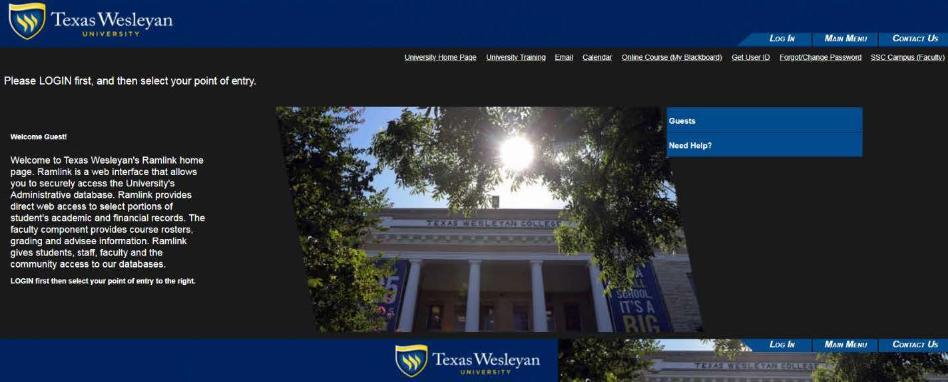
2. Click the Log In button in the top right corner. Enter your TxWes User ID and Password and click Submit. If you need help logging in please contact helpdesk@txwes.edu or call the Help Desk at 817-531-4428, option 1.
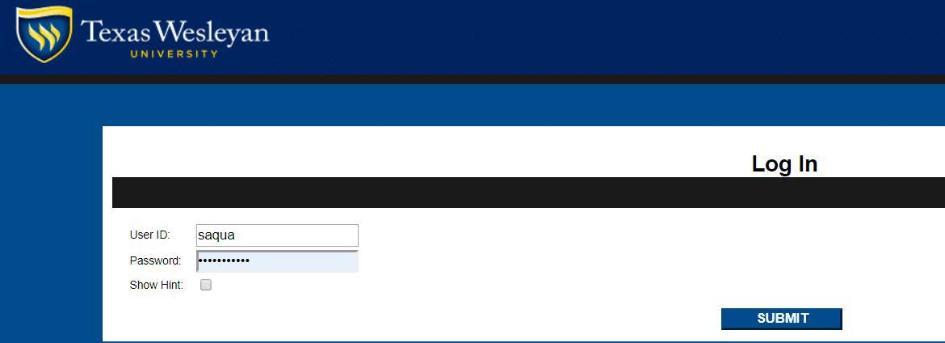
3. Once logged in, you will select the Student tab on the right and be taken to full Student menu. Select the Register for Sections link under Registration.
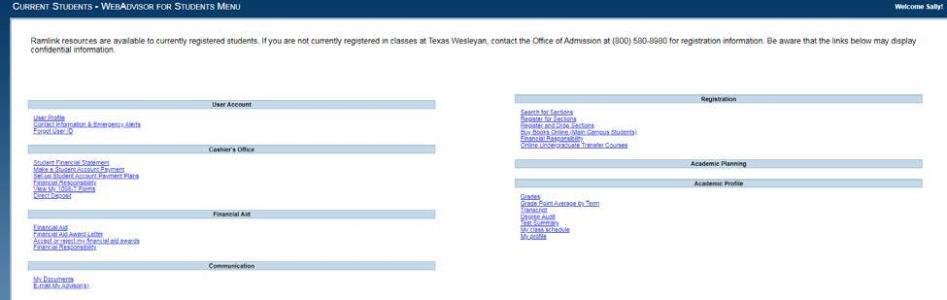
4. On this screen you will see several options for registration. If you know exact course information you may select Express Registration to be taken through the faster process. If you need to search for sections before registering select Search and Register for Sections.
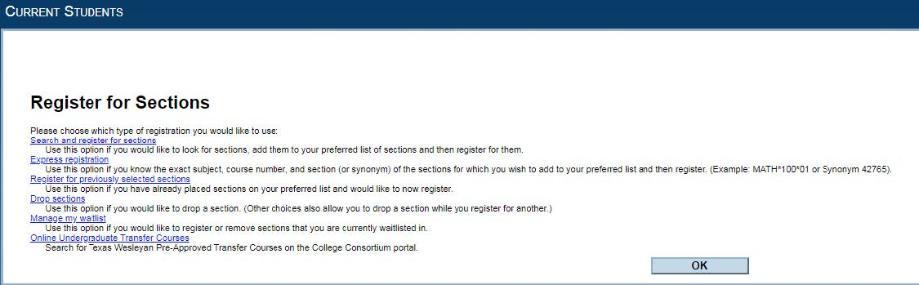
For Express Registration you must have the Subject, Course Number, Section Number and Term
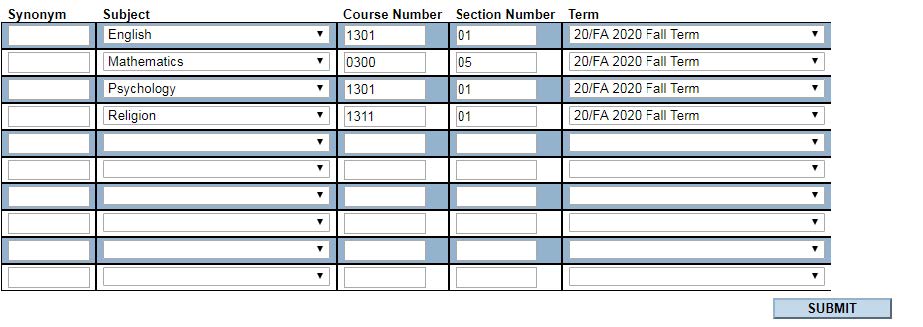
5. On the search screen enter the term using the drop down box. You must enter at least 2 other search components from the options listed. Click Submit
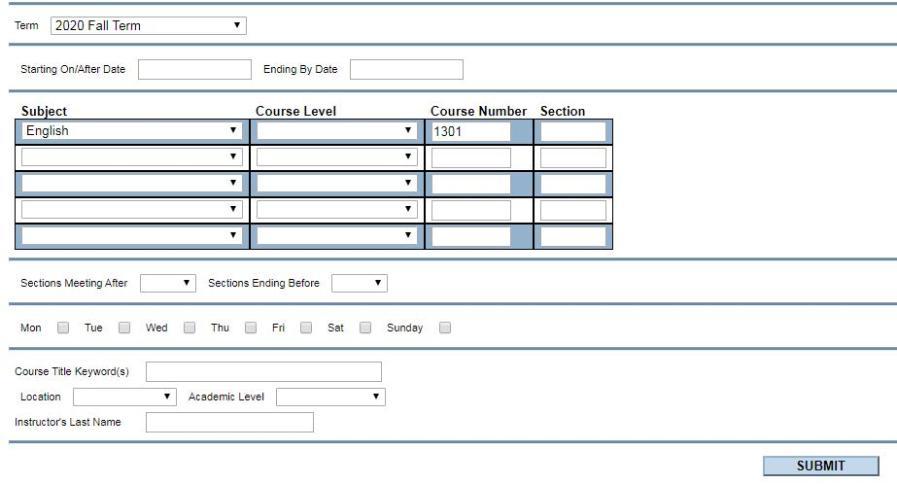
6. Course sections based on your search components should display.
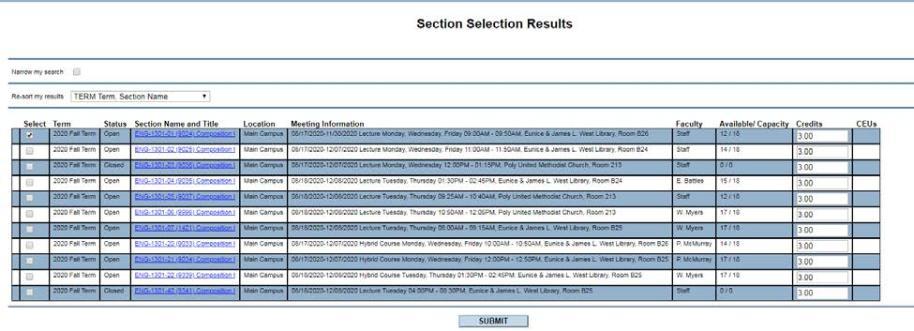
7. From here you can click on the hyperlinked course section to display all course detail information or you can check the Select box next to the course section you want to register for.
8. Follow steps 5-7 until you have selected all the courses you want to register for.
9. When you are ready to process your registration and enroll in the course sections you’ve selected, you can either use the drop down box at the top to select RG Register, or you can use the Action drop down and select Register on each course. Click on Submit.
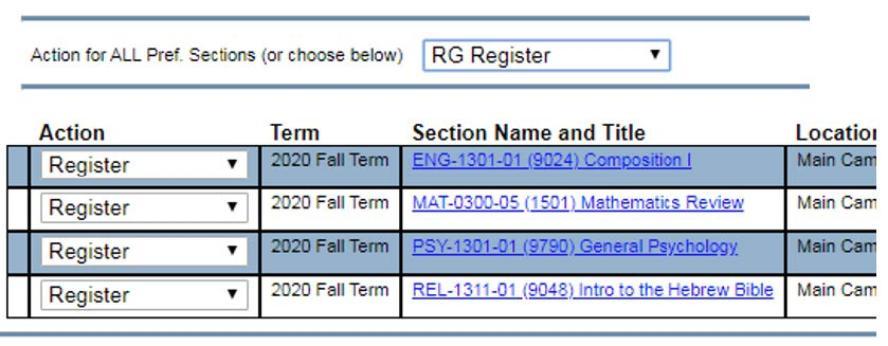
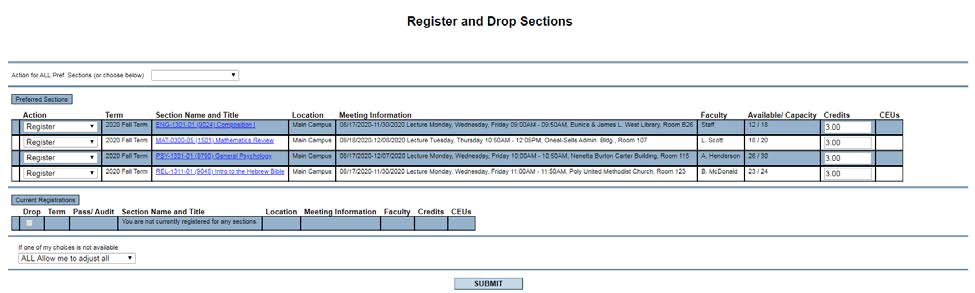
10. If you receive an error, it will display in red at the top of the page. Errors may be on courses that require co-requisites or pre-requisites that haven’t been met, or they could be for a hold you may have on your record, which will block registration. You will need to obtain a prerequisite override or clear your hold before Ramlink will allow your registration to proceed.

11. Once you’ve cleared your errors or if you do not have any errors, your enrollment should process without any blocks. You should then see the following screen showing you the courses that you’ve enrolled in for a specific term.
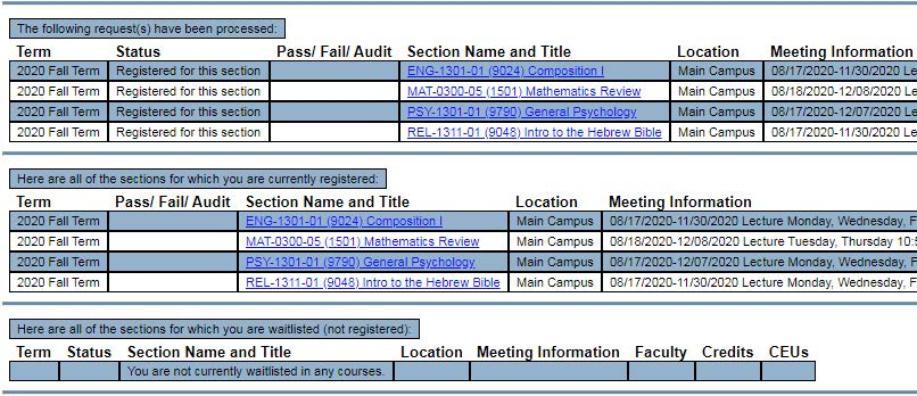
Registering for a conference course, independent study or internship
Conference courses, internships or independent studies are not available for online registration, but the process to register for them is as simple as getting a form signed.
Depending on your selection you will either need an Internship Form or an Independent Study Course Form.
- Pick up the relevant form from the Office of Student Records or by just printing them out from our website using the links provided above.
- Forms must have the required signatures in order to be accepted. (Note: Independent Study forms must include a syllabus, provided by your instructor, attached to your form in order to register.)
- Bring your completed form to the Office of Student Records
That’s all there is to it. You're finished.
Registering for a study abroad course
If you are looking to broaden your educational experience by studying in a foreign country, Texas Wesleyan offers study abroad opportunities to many fascinating destinations. Students interested in participating in a study abroad trip should speak with their advisor or visit the International Programs Office for information on upcoming trips.
A student’s enrollment in a program of study abroad approved for credit by Texas Wesleyan may be considered enrollment at TXWES for the purpose of applying for assistance under Title IV [34 C.F.R. § 668.43(a)(9)].
Once registered, a student may change her/his schedule only during the first few days of class.
Below are instructions to drop course sections by term in Ramlink.
1. Go to ramlink.txwes.edu
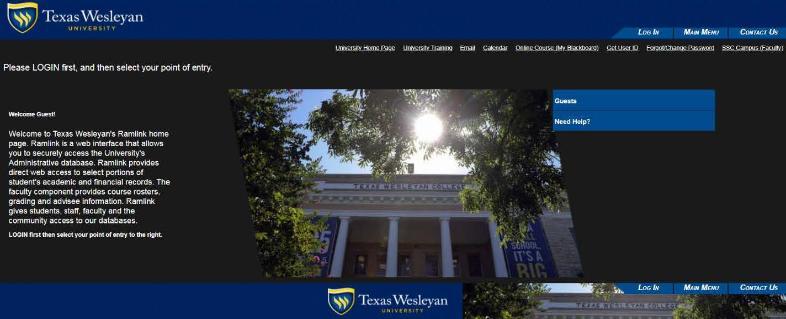
2. Click the Log In button in the top right corner. Enter your TxWes User ID and Password and click Submit. If you need help logging in please contact helpdesk@txwes.edu or call the Help Desk at 817-531-4428, option 1.
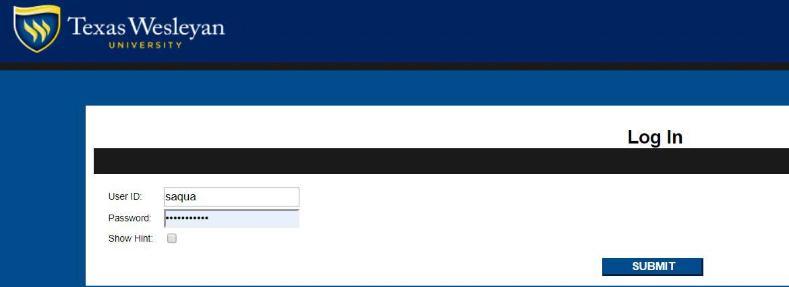
3. Once logged in, you will select the Student tab on the right and be taken to full Student menu. Select the Register and Drop Sections link under Registration.
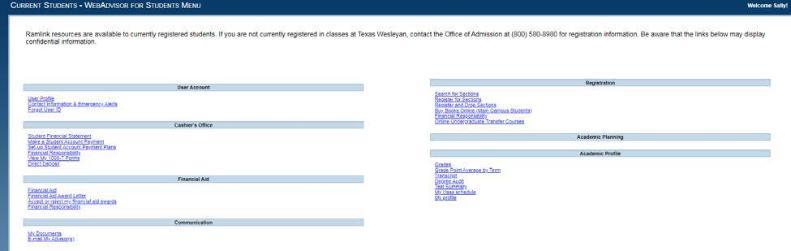
4. The screen will display the course sections you are currently registered for. Find the course section you want to drop and check the drop box. Click on Submit.

5. When the system is done processing your drop, the following screen will show you the courses that you remain enrolled in for that term. If you receive a message that you are not allowed to drop a class at that time you will need to complete a drop form found on the Registrar’s webpage txwes.edu/registrar
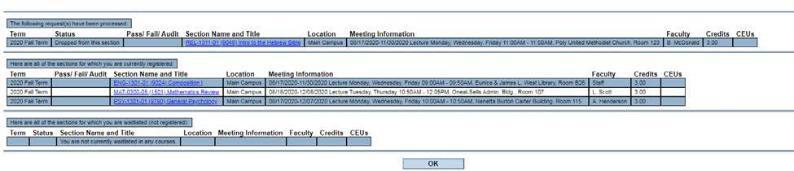
Students are required to notify the Office of Student Records if they are withdrawing from the university. You may drop classes through RamLink, however, your last class must be dropped by the Registrar. For more information, please contact the Office of Student Records at 817-531-4414 or registrar@txwes.edu. To locate the University Withdrawal Form, simply go to our website under Policies and Forms. Forms must be completed and returned to the Office of Student Records to complete your withdrawl from the university.
1. Log in to your Ramlink account and click the "Plan/Search/Register/Add/Drop Courses" link from the student menu under Registration. If you want to drop a class later in the term, check your deadlines on the Academic Calendar.
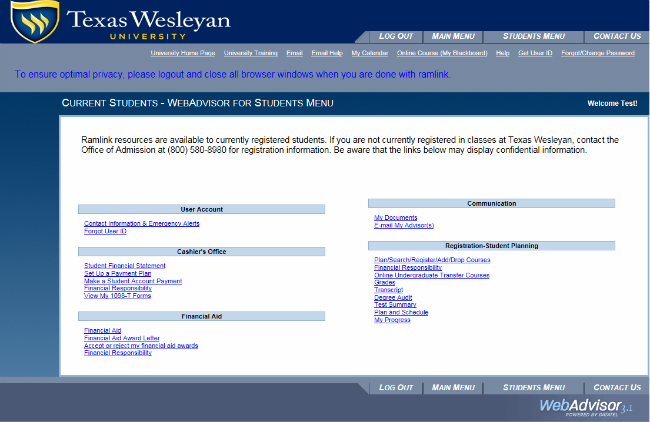
2. Under the Student Planning drop-down menu, select "Plan & Schedule" to see your registered classes. Select the "Drop" button on the course to be dropped.
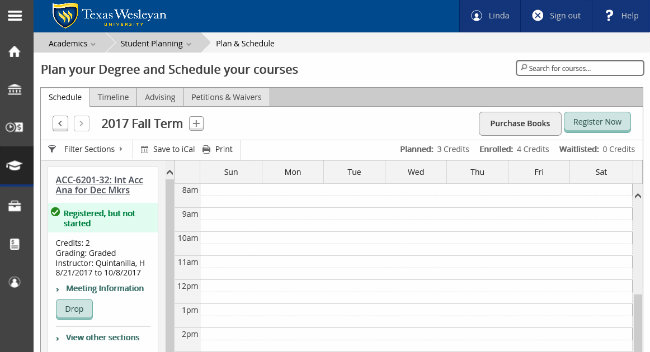
3.You have the choice to drop one or all courses in the "Register and Drop Sections." Once you have selected the course(s) to drop, select the "Update" button.
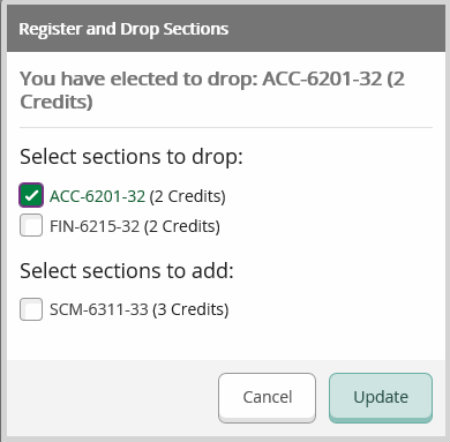
4. After you drop the course, the course section status will change from registered to planned. You will receive an email confirmation to your TXWES email account.
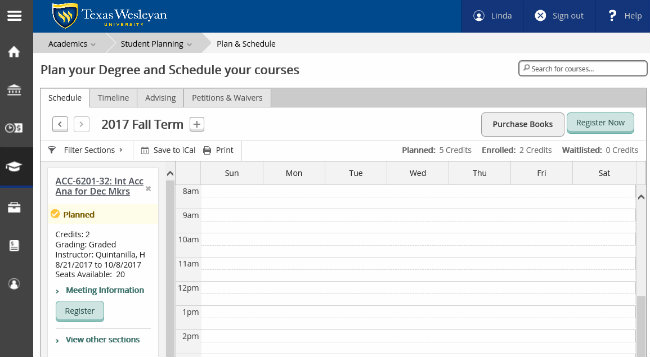
Use your Ramlink account to review your class schedule, check your grades, get a degree audit or request a transcript.
Below are instructions to search for course sections scheduled by term in Ramlink.
1. Go to ramlink.txwes.edu
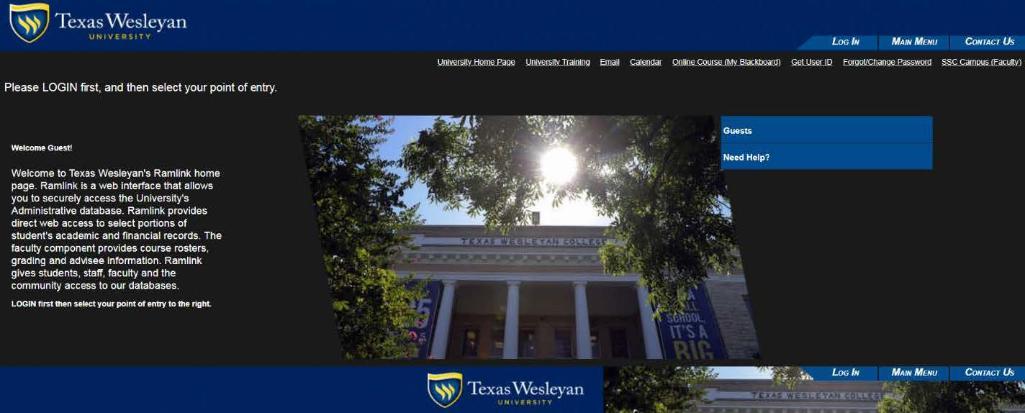
2. Click the Log In button in the top right corner. Enter your TxWes User ID and Password and click Submit. If you need help logging in please contact helpdesk@txwes.edu or call the Help Desk at 817-531-4428, option 1.
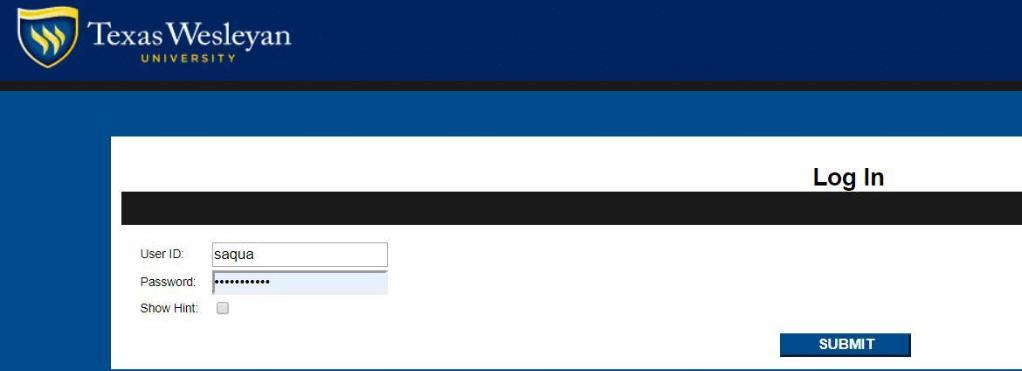
3. Once logged in, you will select the Student tab on the right and be taken to full Student menu. Select the Search for Sections link under Registration.
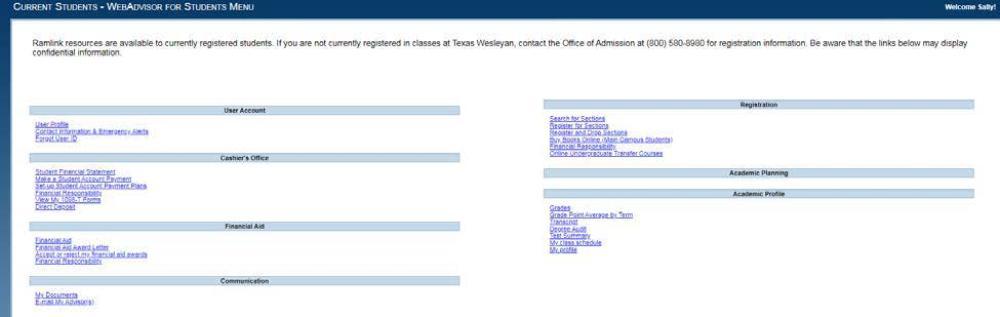
4. On the search screen enter the term using the drop down box. You must enter at least 2 other search components from the options listed. Click Submit.
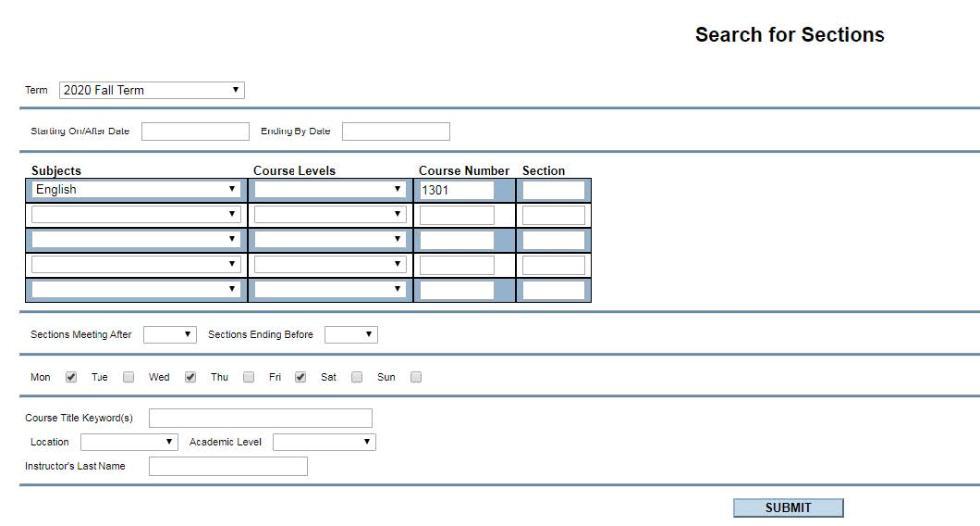
5. Course sections based on your search components should display.

6. Click on the hyperlinked course section to display all course detail information.
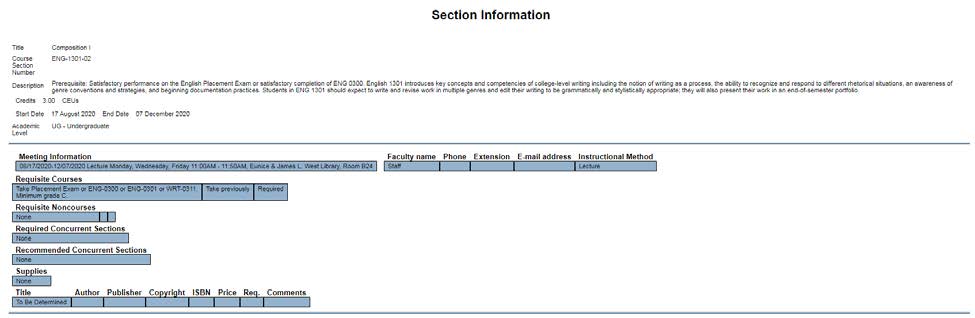
1. Go to ramlink.txwes.edu
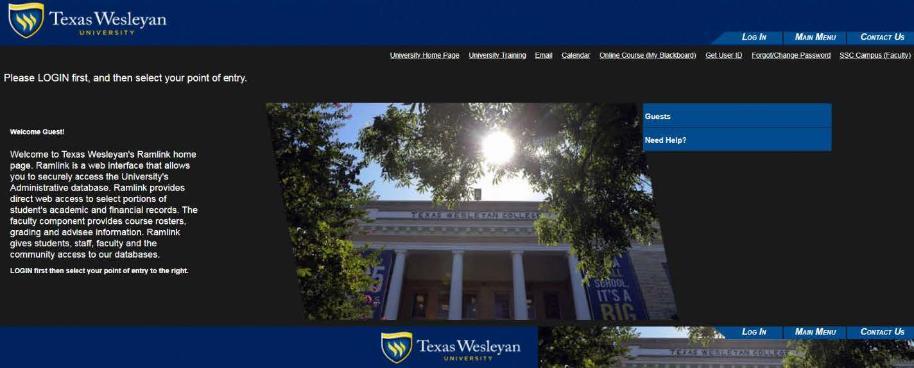
2. Click the Log In button in the top right corner. Enter your TxWes User ID and Password and click Submit. If you need help logging in please contact helpdesk@txwes.edu or call the Help Desk at 817-531-4428, option 1.
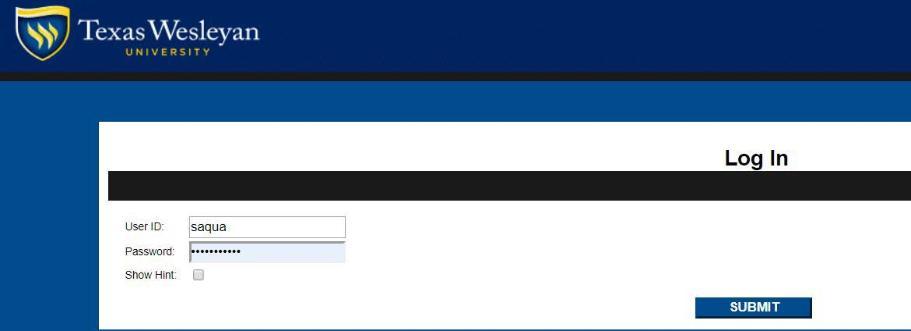
3. Once logged in, you will select the Student tab on the right and be taken to full Student menu. Select the My Class Schedule link under Academic Profile.
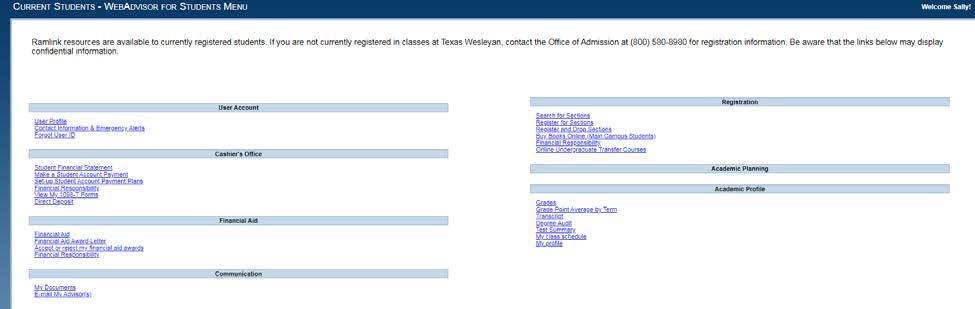
4. On the search screen enter the term using the drop down box. Click on Submit.

5. The class schedule for the term selected will display.








